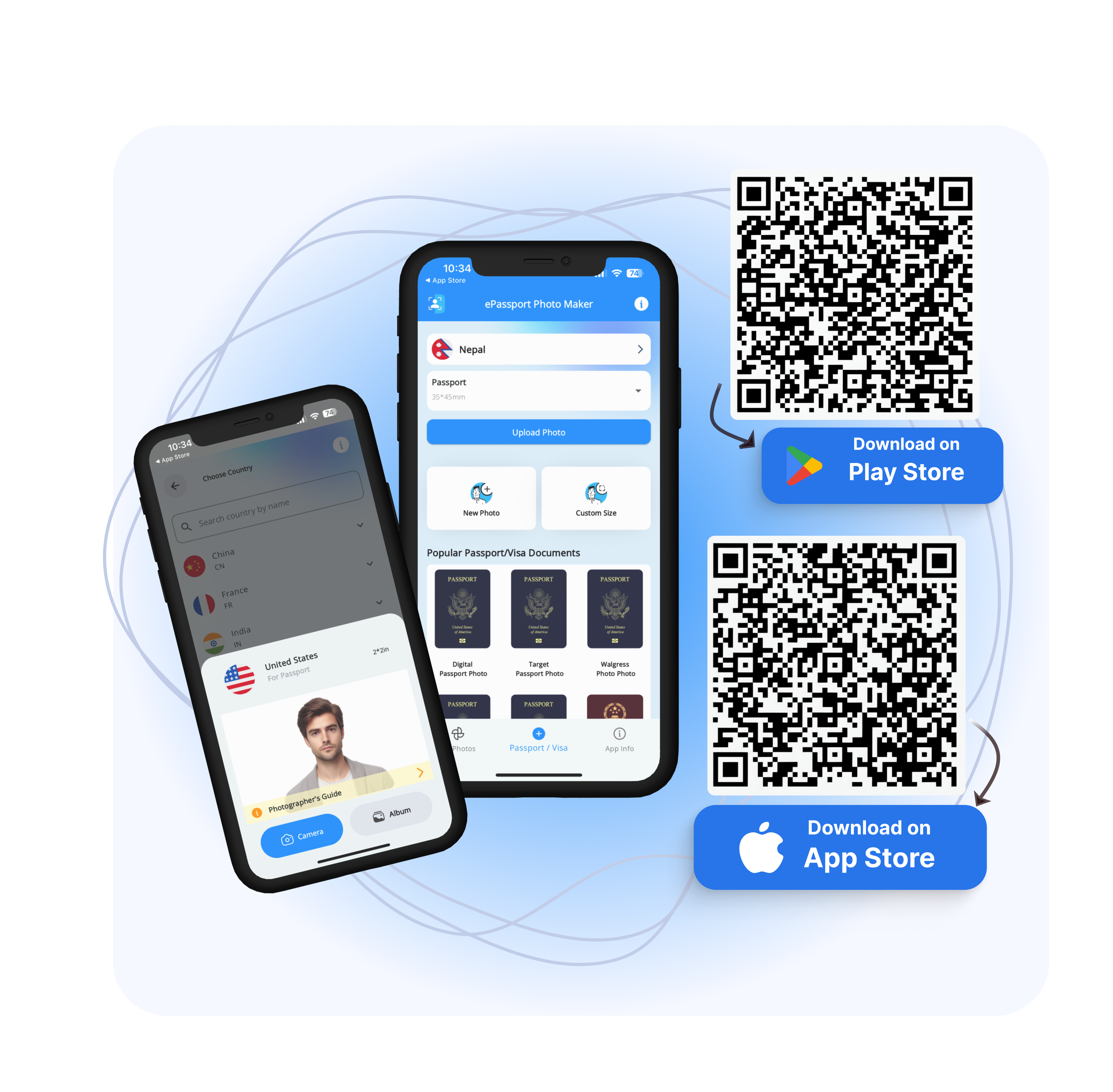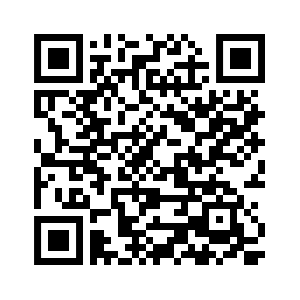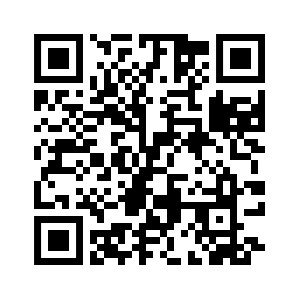The journey from a normal photo to a passport-size photo involves a series of steps, and in this guide, we will unveil the secrets behind this transformation. Whether you're a seasoned traveler or someone in need of an official identification photo, this step-by-step guide will demystify the process, offering valuable insights into creating the perfect passport-size photo that meets all the official requirements.
Introduction to Passport Size Photo
Embarking on a journey or gearing up for official documentation often involves the need for a passport-size photo â a visual representation with specific dimensions crucial for identification purposes. So, what exactly defines a passport-size photo?
Definition of Passport Size Photo
A passport-size photo, typically 2 inches by 2 inches in dimension, serves as a compact yet vital snapshot capturing an individual's facial features. These photos adhere to stringent specifications, ensuring uniformity for official documents. The subject in the photo is generally required to maintain a neutral expression, providing a clear and unobstructed view of the face.
Importance of Passport Size Photos
The significance of Passport Size Photos lies in their widespread application for various official documents, from passports and visas to driver's licenses and identity cards. These images play a crucial role in establishing identity, ensuring a standardized visual reference for official records.
In the context of international travel, a correctly sized passport photo is a prerequisite for obtaining a passport or visa, facilitating seamless identification at borders. Beyond travel, these photos are integral for day-to-day affairs, such as employment verification, educational admissions, and other official documentation.
In essence, the importance of adhering to the specific dimensions and guidelines for passport-size photos cannot be overstated. Whether you're a seasoned traveler or a professional navigating bureaucratic processes, understanding and obtaining these photos with precision is a key step in ensuring a smooth and hassle-free experience.
Understanding Rejection Criteria for Passport Photo
Navigating the passport application process can be intricate, and a common hurdle many individuals face is the rejection of their passport photos. Understanding the reasons behind these rejections and learning how to overcome them is crucial for a seamless application experience.
Why do Passport Photos Get Rejected?
Passport photo rejections often stem from deviations in adherence to specific guidelines. Common reasons for rejection include:
Incorrect Dimensions: Passport photos must conform to precise dimensions (typically 2 inches by 2 inches). Deviations from this standard can lead to automatic rejection.
Improper Lighting and Shadows: Harsh lighting or shadows can obscure facial features, leading to a lack of clarity in the photo. Adequate and uniform lighting is essential.
Inappropriate Expression: Passport photos require a neutral facial expression. Smiles or frowns can lead to rejection, as they may alter the natural contours of the face.
Head Coverings and Accessories: Headwear, unless for religious reasons, and accessories that obscure the face are generally not permitted.
Background Issues: Passport photos must have a plain white or off-white background. Complex or dark backgrounds can result in rejection.
Eye Position and Gaze: The subject's eyes must be open and look directly at the camera. Any deviation from this can lead to rejection.
Tips to Ensure Passport Photo Approval
To enhance the chances of your passport photo gaining approval, consider the following tips:
Professional Photography: Opt for a professional photographer familiar with passport photo requirements to ensure accurate adherence.
Follow Guidelines: Familiarize yourself with the official guidelines provided by the relevant authorities and ensure your photo complies with them.
Neutral Expression: Maintain a neutral facial expression without any exaggerated features.
Wardrobe Selection: Dress in attire that does not obscure your face and adheres to any specific clothing guidelines.
Background Check: Ensure the background is plain, well-lit, and follows the specified color guidelines.
Natural Lighting: Choose natural lighting to avoid harsh shadows, ensuring clarity in facial features.
Preparation for Passport Photo Editing
Preparing for passport photo editing is a crucial step in ensuring that your submitted images meet the stringent official requirements.
Selecting the Right Photo for Passport Size
Before delving into editing, start with choosing the right base photo. Opt for a recent, clear, and high-resolution image where your face is prominently visible. Ensure there are no shadows or obstructions on your face.
Ensuring the Image Meets Official Requirements
Dimensions: Confirm that the selected photo adheres to the standard passport size dimensions, typically 2 inches by 2 inches. Avoid any resizing that may distort the image.
Background Clarity: Choose a plain white or off-white background. Ensure it is uniformly lit, free from shadows, and without any patterns or textures.
Facial Expression: Maintain a neutral facial expression, keeping your face relaxed and eyes open. Avoid smiling or frowning, as these expressions may lead to photo rejection.
Appropriate Attire: Dress in clothing that adheres to the guidelines. Avoid items that may obscure your face, such as scarves or hats, unless for religious reasons.
Proper Head Position: Ensure your head is centered in the frame, facing the camera directly. Avoid tilting or turning your head, as this can lead to non-compliance.
Passport Photo Editing Process
Once you have the right photo, proceed with the editing process:
Cropping: Use photo editing software to crop the image precisely to the required dimensions, maintaining the original aspect ratio.
Background Adjustment: Ensure the background is uniformly white or off-white. Remove any distracting elements or shadows.
Brightness and Contrast: Adjust the brightness and contrast to enhance facial features without overexposing the image.
Color Correction: Verify that the colors are natural and not distorted during the editing process.
Final Review: Before submission, conduct a final review to confirm that the edited photo aligns with all specified requirements.
Step-by-Step Process to Make Passport Size Photo from a Normal Photo
Creating a passport-size photo from a normal photo is a simple and systematic process with the ePassport-Photo Tool. Follow these step-by-step instructions for a hassle-free experience:
Step #1: Transfer the Photo to Your Computer
Initiate the process by transferring your chosen photo from your device to your computer. This ensures easy access for the subsequent steps.
Step #2: Visit the ePassport-Photo Tool Website
Head to the official ePassport-Photo Tool website. This online tool is specifically designed to assist users in formatting their photos according to the stringent requirements for passport-size images.
Step #3: Upload Photo to the Website
On the ePassport-Photo Tool website, locate the option to upload your photo. This typically involves selecting the image file from your computer's storage.
Step #4: Click and Drag the Photo to Perfect Position
Upon uploading, use the intuitive interface of the website to click and drag your photo into the optimal position. Ensure that your face is centered and aligned correctly within the frame.
Step #5: Use the Zoom Bar to Make Adjustments
Utilize the provided Zoom Bar to make precise adjustments to your photo. This feature allows you to zoom in or out, ensuring your facial features align with the specified guidelines.
Step #6: Remove Background if Required
If necessary, use the tool's features to remove the background. This step may be crucial to meet specific passport photo requirements.
Step #7: Click "Next Button" When Photo-Matches the Required Dimension
Once satisfied with the positioning, adjustments, and background removal, proceed to the next step by clicking the "Next Button." This typically confirms that your photo aligns with the required dimensions.
Step #8: Click the "Download Button" To Save a Single Photo to Your Computer
After confirmation, click the "Download Button" to save the single, formatted photo to your computer. Ensure that the downloaded image maintains the necessary dimensions and adheres to other specifications mandated for passport photos.
Step #9: Select Paper Size to Get Required Number of Photo
If you need multiple copies, select the desired paper size to generate the required number of photos.
Step #10: Click âDownload Buttonâ to Save Final Result
Finally, click the "Download Button" again to save the final result, which may include multiple copies based on your selected paper size.
Step #11: Print the Photo
Initiate the printing process. Ensure that your printer settings are optimized for high-quality photo printing. Allow the printer to complete the task, producing a clear and accurate passport-size photo.
Step #12: Cut the Photo Out Carefully
Once the photo is printed, carefully cut it out along the edges. Precision is key here to ensure that the final result conforms to the specified dimensions for a passport-size photo.
Step #13: Review the Photo
Take a moment to review the printed photo for any imperfections or discrepancies. Check that the dimensions, clarity, and overall quality meet the standards required for official documentation.
By following these 13 steps, you can efficiently transform a normal photo into a compliant passport-size photo using the ePassport-Photo Tool, providing you with a user-friendly and precise solution for your passport photo needs.
Software Tools for Editing Passport Photo
In the digital age, creating passport-size photos has become more accessible and convenient through the use of photo editing software. These tools allow users to edit and format images according to the specific requirements mandated for official documentation. Here, we introduce some popular software options for crafting precise passport-size photos. Some popular software options for creating passport-size photos:
1. Adobe Photoshop
Adobe Photoshop stands out as a comprehensive and widely utilized photo editing software, known for its advanced features and versatility.
Capabilities:
Cropping and Resizing: Easily adjust images to conform to the precise dimensions required for passport-size photos.
Background Manipulation: Modify backgrounds to meet official guidelines, ensuring a uniform and compliant look.
Color Correction: Fine-tune colors for accuracy and representation.
Layering: Employ sophisticated layering for detailed editing while preserving image quality.
Benefits:
Adobe Photoshop is ideal for users seeking an extensive range of tools and functionalities, suitable for both beginners and advanced photo editors.
2. GIMP (GNU Image Manipulation Program)
GIMP is a powerful, open-source photo editing software offering robust capabilities for users seeking a free and versatile solution.
Benefits:
GIMP is an excellent choice for cost-conscious users who still require advanced photo editing features, and its open-source nature promotes community collaboration.
Capabilities:
Resizing and Cropping: Easily adjust images to the specified dimensions for passport-size photos.
Background Removal: Effortlessly remove backgrounds for a clean and consistent appearance.
Color and Contrast Adjustments: Enhance image quality through precise color correction and contrast adjustments.
3. Canva
Canva is an intuitive and user-friendly online graphic design tool that simplifies the photo editing process.
Benefits:
Canva is an excellent choice for users seeking a straightforward, web-based solution with minimal learning curve, making it accessible for beginners.
Capabilities:
Template-Based Editing: Utilize pre-designed templates specifically tailored for passport-size photos.
User-Friendly Interface: The Canvas drag-and-drop interface makes it accessible to users with varying levels of expertise.
Customization: Easily adjust dimensions, backgrounds, and other elements to meet official standards.
Passport Photo Alternatives
In an era driven by digital advancements, traditional passport photos are evolving into digital formats. Here are some alternative options and how technology is shaping this transformation:
E-passports and Biometric Photos
E-passports: Many countries are adopting electronic passports (e-passports) that incorporate embedded microchips. These chips store biometric data, including digital photos, enhancing security and reducing the likelihood of photo tampering.
Biometric Photos: Biometric technology is playing a pivotal role in modern passport photos. Facial recognition and other biometric features are used to enhance identification accuracy, ensuring a higher level of security in the digital realm.
How Technology is Changing Passport Photo Trends?
Technology is revolutionizing the way we approach passport photos:
Mobile Apps: Users can now capture and edit passport photos using dedicated mobile apps, providing a convenient and efficient alternative to traditional photography studios.
Online Photo Tools: Various online tools allow users to upload and format passport photos, ensuring compliance with official guidelines. This not only simplifies the process but also facilitates remote passport application procedures.
Facial Recognition Software: Some countries employ facial recognition software at immigration checkpoints, streamlining border control processes and enhancing security.
Tips for Taking Passport Photos with a Smartphone
Taking passport photos with a smartphone can be a convenient and efficient process when you leverage the features of your device and ensure compliance with regulations. Here are some tips to help you capture high-quality passport photos with your smartphone:
Utilizing Smartphone Features
Portrait Mode and Other Camera Functions
Portrait Mode: Many smartphones come equipped with Portrait Mode, which helps create a sharp focus on the subject while blurring the background. This feature can contribute to a professional-looking passport photo.
Gridlines: Activate gridlines on your camera to ensure proper alignment and positioning of your face within the frame.
Timer Function: Use the timer function to avoid any camera shake and capture a steady, clear image.
Apps for Enhancing Passport Photo Quality
Passport Photo Apps: Explore dedicated passport photo apps available in app stores. These apps often guide you through the process, helping you adhere to specific dimensions and guidelines.
Editing Apps: Utilize photo editing apps to make adjustments to brightness, contrast, and color, ensuring your passport photo meets the required standards.
Ensuring Compliance with Regulations
Checking Dimensions and Background
Dimensions: Before taking the photo, confirm the official passport photo dimensions. Adjust your smartphone settings or use editing apps to ensure the image meets these specifications.
Plain Background: Select a well-lit area with a plain, neutral-colored background. Avoid patterns or distractions to comply with passport photo regulations.
Avoiding Common Smartphone Photography Mistakes
Avoid Harsh Lighting: Natural light is often the best option. Avoid harsh shadows or direct sunlight, which can impact the clarity of facial features.
Neutral Facial Expression: Ensure a neutral facial expression. Avoid smiling, frowning, or any other exaggerated expressions.
Head Positioning: Position your head straight, facing the camera directly. Avoid tilting or turning your head, as this can lead to non-compliance.
Clothing Choice: Wear clothing that contrasts with the background. Avoid patterns and accessories that may obscure facial features.
Final Thought
In conclusion, the importance of precision in passport photo creation cannot be overstated. It not only ensures compliance with official regulations but also plays a crucial role in expediting various administrative and travel-related processes. Technology, acting as an enabler, continues to simplify the intricate task of producing precise passport photos, offering individuals accessible and efficient means to meet the stringent standards set forth by relevant authorities. As we move forward, the synergy between precision and technology will likely redefine and further enhance the landscape of passport photo creation.
FAQs
Can I take my passport photo?
Yes, you can take your photo for a US passport as long as it meets the size, framing, and print quality requirements. Getting photos from an official passport photo service is recommended for ensured acceptance.
What are the dimensions of the US passport-size photo?
A US passport photo must measure 2 x 2 inches (51 x 51 mm) with the head sized between 1 - 1 3/8 inches (25 - 35 mm).
Are there specific clothing requirements for the US passport photos?
Yes, clothing should be plain and dark colored with no white, patterns, or logos. Your head and shoulders must face the camera directly with only your face visible in the photo.
Can I smile in my US passport photo?
No, a neutral facial expression with a closed mouth is required. No smiling, frowning or other expression is allowed.
How do I adjust the background of my photo to meet passport standards?
The background should be plain white or off-white, with no distracting shadows or objects around the head and shoulders area. Some adjustments may be needed.
Are there online services that provide professional passport photo editing?Â
Yes, many online tools and apps can edit, crop, adjust brightness/contrast, and touch up photos to meet exact US passport photo specifications for guaranteed acceptance.
Can I use a photo taken with a smartphone for an American passport?
Yes, smartphone photos are acceptable as long as the image meets all the US passport rules for size, framing, resolution, lighting, and background. Some additional editing may be required.