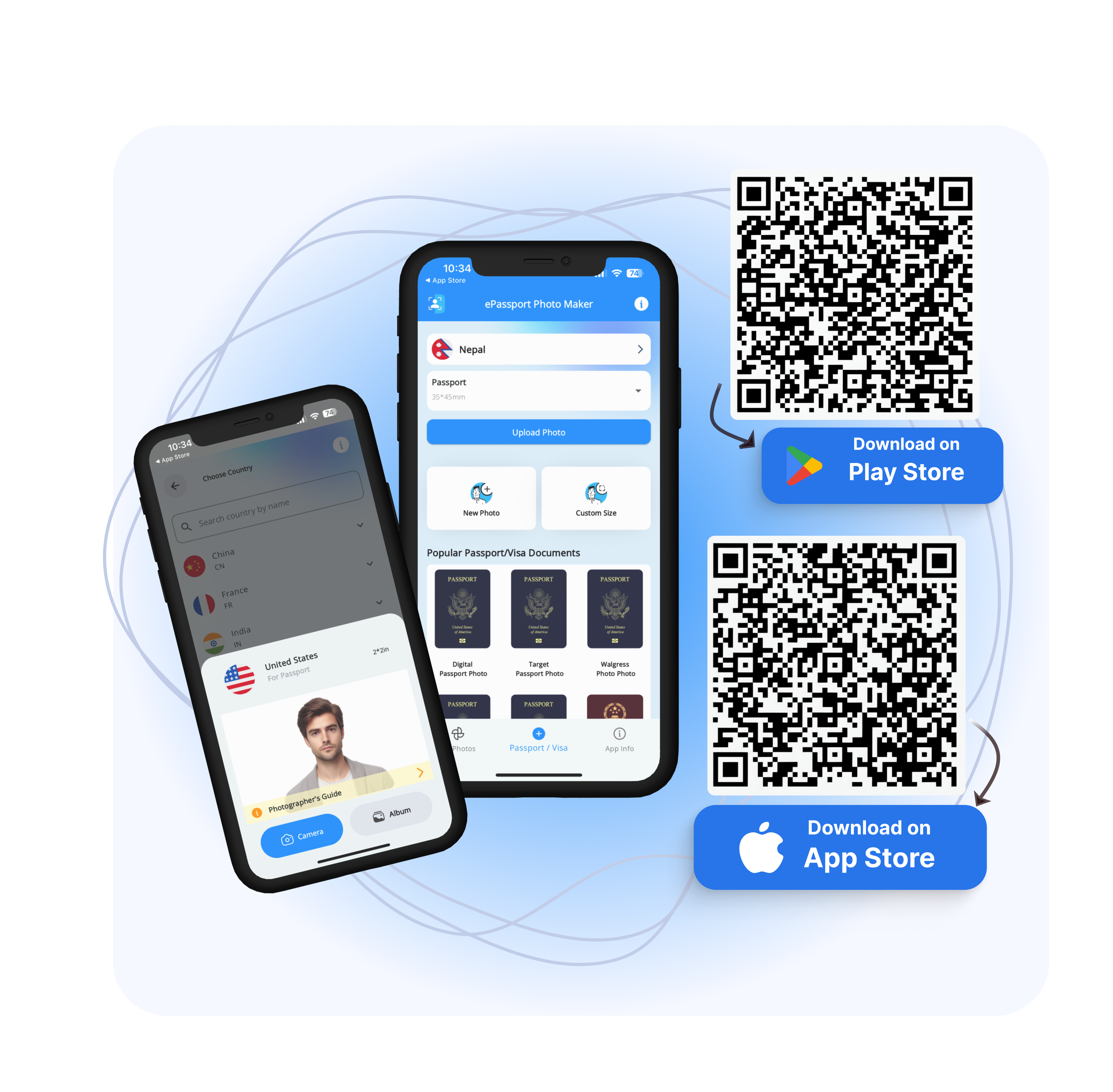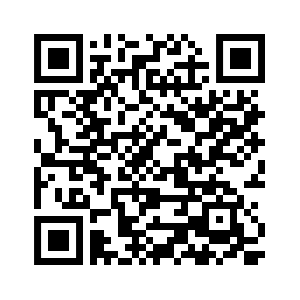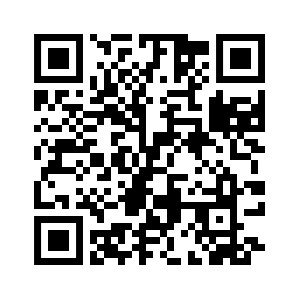In today's digital age, creating passport-size photos at home has become more convenient than ever. With the accessibility of high-quality cameras and powerful photo editing apps, users can now capture and edit their passport photos directly from their smartphones.
This not only saves time but also allows for immediate adjustments to meet specific requirements, ensuring that your passport photo is perfect and compliant before submission.
In this guide, we will explore how you can use your mobile device to create flawless passport-size photos using the ePassport Photo Maker â Visa app, which is available for iOS and Android devices. Let's dive into the process and discover how simple it can be to meet official photo standards right from your mobile device.
Ideal Passport Photo Requirements
Dimensions: Passport photos typically measure 2x2 inches (51x51 mm) with the face taking up 50-70% of the photo.
Background Color: Usually plain white or off-white to ensure contrast with the subject's face.
Facial Expression: Must be neutral with both eyes open, looking directly at the camera, and mouth closed.
Dress: Wear everyday clothing that contrasts with the background.
Introducing ePassport Photo Maker - Visa App
ePassport Photo Maker - Visa app is your ultimate solution for creating professional passport, visa, and ID photos directly from your smartphone. Say goodbye to costly photo booths and complicated editing software, our app lets you format, print, and save photos quickly and at no cost.
Features and Benefits of the App
User-friendly Interface: Our app offers an intuitive interface that guides you through the photo creation process effortlessly.
Country Specific: You can select your country to match your country-specific requirements for passport and visa photos.
Instant Photo Editing: Adjust brightness, contrast, and other parameters instantly to enhance your photo and meet official standards.
Built-in Compliance Checks: Our app ensures your photos meet all passport photo standards, reducing the risk of rejection and saving you time and effort.
With ePassport Photo Maker - Visa, you can generate compliant passport photos from the comfort of your home, saving both time and money. Experience the convenience of creating perfect passport-size photos directly on your Android device with just a few taps.
Step-by-Step Guide to Making Passport Photos on Your Smartphone
Step 1: Download and Install the App
Go to the Google Play Store or Apple App Store then search for "ePassport Photo Maker - Visa" After that download our app. Once you download the app open it to the passport photo begin.
Step 2: Select Your Country and Document Photo Type
Select your country then choose the type of photo you need, such as a passport, visa, or ID, then just click upload photo or capture a photo.
Step 3: Capture or Upload Photo
Capture a new photo using your phone's camera or upload an existing photo from your gallery. Make sure your photo meets the basic guidelines:
Neutral expression, looking directly at the camera
Plain, contrasting background (e.g., white, light blue)
Appropriate attire without hats or busy patterns
High-quality and recent image
Step 4: Adjust and Customize
Use the app's editing tools to adjust your photo. You can crop, resize, or rotate the image to fit the required dimensions. Use these features cautiously to maintain your appearance accurately.
Step 5: Remove Background (Optional)
If needed, use the background removal feature to replace the background with a plain white background as required for passport and visa photos.
Step 6: Select Your Ideal Paper Size
Choose from various paper sizes including 3R (3.5âx5â), 4R (4âx6â), 5R (5âx7â), 6R (6âx8â), 8R (8âx10â), A4 (8.27âx11.96â), S8R (8âx12â), or 10R (10âx12â). Save or share the photo directly from the app.
Step 7: Finalize and Print Your Photo
Review your photo and either print it yourself or save it to your gallery for printing at a nearby photo studio.
Creating passport-size photos has never been easier than a few years back. Follow these steps with our ePassport Photo Maker - Visa app to ensure your photos meet official standards effortlessly.
Advantages of the ePassport Photo Maker - Visa App
No Sign-Up Required: Users can start creating passport photos immediately without the need for account registration or sign-up.
User-Friendly Interface: The app offers an intuitive and easy-to-navigate interface, making the photo creation process straightforward and hassle-free.
Free Photo Saving: Users can save their passport photos without any cost, providing a budget-friendly solution for creating official photos.
Direct Photo Printing: The app allows users to print their passport photos directly from within the application, streamlining the process.
Multiple File Formats Supported: The app supports saving photos in PNG, JPEG, and PDF formats, catering to different needs and preferences.
Background Removal Feature: Users can easily remove and replace backgrounds to meet the specific requirements of passport and visa photos.
Instant Editing: The app offers tools for adjusting and cropping, enabling quick and efficient photo editing.
Customizable Templates: It includes templates for various passport and visa photo sizes, ensuring photos meet country-specific regulations.
Convenient and Time-Saving: Users can create, edit, and print passport photos from the comfort of their homes, eliminating the need for photo booths or professional services.
Tips for Perfect Passport Photos on Android
Creating impeccable passport photos using your mobile device requires attention to detail. Follow these tips to ensure your photos meet official standards:
Lighting and Background Tips
Good Lighting: Ensure your face is evenly lit without harsh shadows. Natural light or soft diffused artificial light is best for these pictures.
Background: Use a plain, light-colored background (preferably white or light blue) that contrasts well with your face to ensure your features stand out clearly.
Dos and Don'ts for Facial Expressions and Dress
Facial Expression: Maintain a neutral expression with your lips closed and eyes open. Do not smile, or frown maintaining a neutral emotion.
Head Positioning: Face the camera directly with your head centered and shoulders squared. This ensures a clear and straightforward portrait.
Dress: Wear everyday clothing that contrasts with the background. Avoid accessories like hats, sunglasses, or head coverings unless required for religious or medical reasons.
Final Thoughts
Our user-friendly app provides all the tools you need for editing and compliance checks, ensuring your photos meet official standards without the hassle of traditional photo booths.
Why wait? Experience the convenience and precision of the ePassport Photo Maker - Visa app for yourself. Whether you need a passport, visa, or ID photo, this app simplifies the process, saving you time and money.
Get started today and make your passport photo preparation seamless. Start creating your passport photo now with ePassport Photo Maker - Visa.
FAQs
Can I use an Android phone to create passport photos that meet official requirements?
Yes, you can. The ePassport Photo Maker - Visa app is designed to help you create passport photos that meet the strict guidelines set by different countries. It provides tools for photo capture, editing, and compliance checks right from your Android device.
How do I ensure my photo meets the requirements?
The app provides detailed guidelines and compliance checks to ensure your photo meets the requirements. Simply follow the prompts for lighting, background, facial expression, and attire, and the app will guide you to create a compliant photo.
Can I use a photo taken with my Android camera for my passport?
Yes, you can use a photo taken with your Android camera as long as it meets the specific requirements for passport photos.
What kind of lighting should I use for my passport photo?
For the best results, use natural lighting or soft, even artificial light to avoid harsh shadows on your face. Position yourself facing the light source to ensure your face is well-lit.
Can I remove the background of my photo using the app?
Yes, the app offers a background removal feature that allows you to replace your background with a plain white background, which is a common requirement for passport photos.
Is the ePassport Photo Maker - Visa app free to use?
Yes, the ePassport app can be downloaded and used for free.