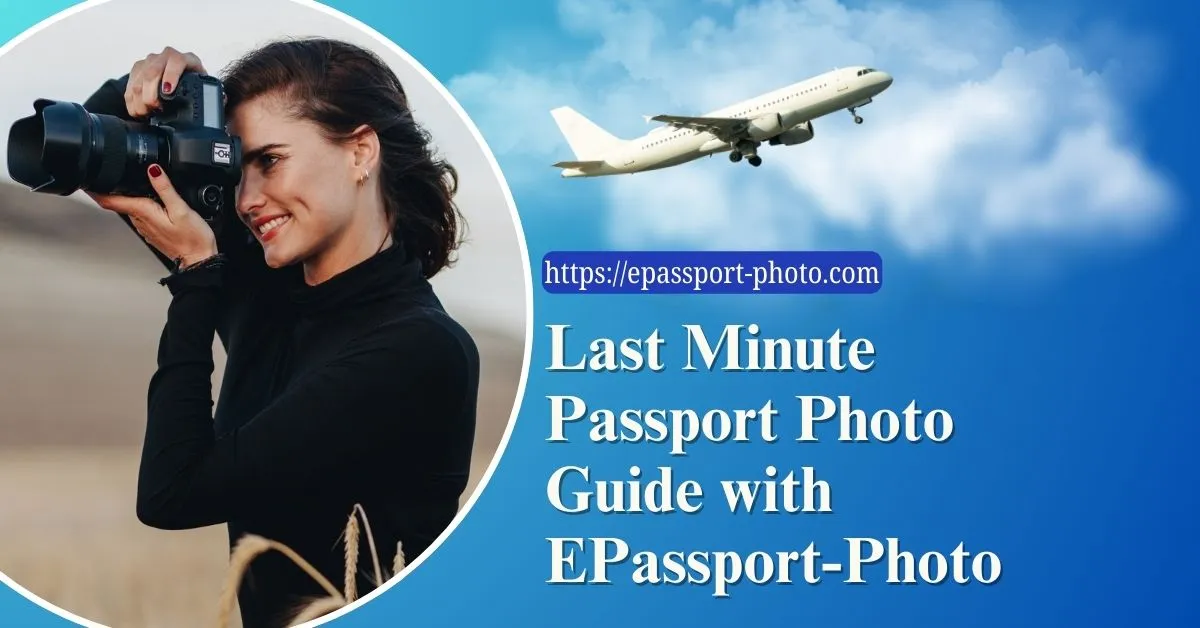Convenience is everything in the modern world. And here is when having your passport photo taken at home is useful. No more running to photo studios or offices of the government. No more holding up traffic. You take charge of the process by getting your passport photo taken at home.
In addition, taking your passport photo at home can save you money. Professional photo studios often charge a significant fee for something you can easily do on your own. With the right equipment and a bit of preparation, you'll have a passport photo that meets all the official requirements without breaking the bank.
You can easily convert your photo to a passport photo just like Walgreens by using our free online tool: Walgreens Passport Photo Online.
Understanding US Passport Photo Regulations
Researching the Specific Requirements of American Passport
It's important to do your study and comprehend the particular requirements for a U.S. Passport Photo before you ever pick up your camera or smartphone. In addition to the proper measurements, these specifications also address the background color, head posture, facial expression, and what you may and cannot wear.
The U.S. Department of State gives detailed instructions so you can ensure your passport photo meets the strict requirements set for identification reasons.
Consider factors like the size of your head in the photo, where your eyes are situated, and the size of the shot itself while investigating the specific needs. These ostensibly minute facts can have a big impact on whether or not your passport application is approved.
It will ultimately save you time and avoid potential rejections if you make the effort to become familiar with these standards.
Guidelines for Passport Photos Assigned by the US Government of State
The U.S. Department of State has established comprehensive guidelines for passport photos, and it's crucial to adhere to them closely. These guidelines ensure that your photo is suitable for facial recognition technology and can be used efficiently for identification purposes at border crossings, airports, and other official checkpoints.
From the size of the photo to the expression on your face, every aspect is carefully considered to create a standardized identification image. The background must be plain, typically white or off-white, to ensure that your face stands out distinctly. Your head must be positioned within specific dimensions, and you're required to maintain a neutral expression with both eyes open and visible.
Additionally, factors like head coverings, glasses, and even glare on eyeglasses have specific guidelines that must be followed. To confirm that the passport photos are reliable, uniform, and clear for identifying reasons, the U.S. government has strict regulations.
Step-by-Step Guide to Take Perfect Passport Photo at Home
While taking a professional-looking passport photo at home may seem difficult, with the appropriate advice and some planning, it's completely doable. To guarantee that your passport photo is perfect and satisfies all regulations, follow this step-by-step guide.
Step #1: Gathering the Essentials
Get all the required tools and materials together before you start snapping away.
Camera or Smartphone: Decide whether you'll be using a digital camera or a smartphone for the task. Choose the strategy that seems the most comfortable to you because both methods can produce fantastic outcomes.
Tripod or Stable Surface: To avoid shaky or blurry photos, consider using a tripod. If you don't have a tripod, find a stable surface to place your camera or phone on.
Backdrop: Opt for a plain, light-colored backdrop. White or light gray works best, as it ensures that your face remains the focal point of the photo.
Lighting Setup: Good lighting is crucial for a clear and well-lit photo. Natural light from a window or well-diffused artificial light can both work well.
Neutral Background: Keep any distractions out of the frame. The focus should be solely on your face.
Clothing: Choose clothing that contrasts well with the background. Avoid white or pale-colored tops if your backdrop is light.
To take a passport photo at home, you have the alternative of using a digital camera or your smartphone. Both techniques have the prospect of providing fantastic photos, you need to keep in mind the following points:
Camera: If you're using a digital camera, make sure it's set to the highest resolution possible. This will confirm that your photo meets the required quality standards set by the US government for passport photos.
Smartphone: Most modern smartphones have impressive cameras that can produce high-quality images. To get the best results, clean your phone's lens and set the camera to its highest resolution.
Before proceeding, ensure that your chosen device is fully charged or plugged in. You wouldn't want your equipment to die on you midway through the process.
 Step #2: Setting up the Perfect Background and Lighting
Now that you have your equipment ready, it's time to create the ideal setup for your passport photo. A plain background and proper lighting are essential to ensure that your photo meets all the official requirements. Follow these guidelines to get the backdrop and lighting just right.
Background
Selecting a Plain and Appropriate Background
The background of your passport photo should be simple and unobtrusive. Opt for a plain, light-colored background that allows your face to stand out. White or light gray backdrops work well as they provide a clean canvas for your image. Remember, the purpose of the photo is to showcase your face, so any distractions in the background should be avoided.
Avoiding Busy or Patterned Backdrops
Steer clear of busy or patterned backgrounds that can divert attention from your face. Bold patterns, bright colors, or cluttered scenes can lead to a rejected photo. The goal is to create a clear contrast between your face and the background, ensuring that your features are easily recognizable.
Lighting
Positioning the Light Source to Eliminate Shadows
Shadows can distort your facial features and affect the quality of your passport photo. Whether you're using natural or artificial light, the key is to position the light source in front of you. This helps to minimize shadows and ensures that your face is evenly lit. If you're using artificial lighting, you can experiment with the angle of the light source to find the most flattering and shadow-free setup.
Natural Light vs. Artificial Light
Whenever you think about lighting to capture amazing photos, you have two primary options: the first one is natural light and another is artificial light.
Natural Light: If you're capturing your photo during the daytime, natural light from a window can provide soft and even illumination. Position yourself facing the window to allow the light to evenly illuminate your face. Avoid direct sunlight, as it can cause harsh shadows.
Artificial Light: When natural light isn't available or sufficient, artificial light can work wonders. Use well-diffused light sources such as lamps or softbox lights. These sources provide even lighting without casting strong shadows.
Step #3: Camera Setup and Composition
It's time to adjust your camera settings and make sure that your subject is correctly framed in the picture once your background and lighting are in place. To take a passport photo that satisfies all criteria, the proper camera setup and composition are essential.
Adjusting Camera Settings for Optimal Quality
If you want to take the best possible passport photo, you must adjust your camera's settings. You should consider the following points intelligently:
Resolution: Set your camera to the highest resolution available. This ensures that your photo meets the required quality standards and that you have enough pixels to work with during editing.
ISO: Choose a low ISO setting to minimize noise and graininess in the image.
Aperture: Opt for a medium aperture (around f/8 to f/11) to ensure that your entire face remains in focus. A higher aperture number can result in a clearer image.
Shutter Speed: Use a shutter speed that eliminates camera shake. When using a tripod, a slower shutter speed can be adopted.
Framing and Positioning the Subject Correctly
Proper framing and positioning are crucial to ensure that your passport photo is both accurate and acceptable. Follow these guidelines:
Head Position: Your head should be positioned directly facing the camera. The goal is to capture a full front view of your face, with both ears visible.
Eye Level: Position the camera at your eye level. By doing this, any distortion or strange angles that could result from the camera being too high or low are avoided.
Framing: Frame the photo from the top of your shoulders to just above your head. Your face should occupy about 70-80% of the frame. Avoid excessive space above your head.
Step #4: Clothing and Appearance
Now that your camera setup is ready, let's shift our focus to your clothing and overall appearance. Dressing appropriately and paying attention to grooming details can make a significant difference in the outcome of your passport photo.
Dressing Appropriately for Passport Photos
Choosing the right outfit for your passport photo might seem simple, but there are specific guidelines you should follow to ensure that your image meets the required standards:
Neutral Colors: Opt for neutral colors like white, gray, or pastels. These colors not only look professional but also ensure that your face remains the main focus of the photo.
Avoid Patterns: Avoid clothing with busy patterns, stripes, or logos. These can be distracting and might not meet the guidelines for a clear and recognizable identification image.
Modesty: Dress modestly and avoid clothing with plunging necklines or exposed shoulders. Your passport photo should reflect a neutral and professional appearance.
Collared Shirts: Collared shirts or blouses are a safe choice. They give a tidy appearance that's ideal for a passport photo.
Grooming Tips for a Polished Look
A well-groomed appearance is essential to create a passport photo that truly represents you:
Hair: Style your hair neatly and ensure that it's away from your face. Avoid wild hairstyles that might obscure your features.
Facial Hair: If you have facial hair, ensure that it's neatly trimmed. Your facial characteristics most importantly your eyes, should be visible in your photos.
Makeup: Keep makeup natural and minimal. The goal is to present a clear and unaltered image of your face.
Glasses: If you wear glasses regularly, it's okay to wear them in your passport photo. However, make sure they don't create reflections or obscure your eyes.
Accessories: Minimal accessories are best. Remove large earrings, hats, or anything that might cast shadows on your face.
Smile: While a neutral expression is recommended, a subtle and relaxed smile is acceptable as long as it doesn't alter your overall appearance.
Remember, the goal of your passport photo is to accurately represent you, so avoid making drastic changes to your appearance that might lead to confusion during identification checks.
Step #5: Posing and Expression
The way you pose and express yourself in your passport photo can significantly impact how you're perceived and identified. Follow these tips to ensure that your posing and expression are just right for a flawless passport photo.
Natural and Neutral Facial Expressions
When it comes to passport photos, less is more. Aim for a natural and neutral facial expression that accurately represents you without any exaggeration:
Relax: Start by taking a deep breath and relaxing your facial muscles. Tension can lead to an unnatural expression.
Neutral Mouth: Keep your mouth closed and relaxed. Avoid wide smiles, as they might alter the proportions of your face.
Eyes: Keep your eyes open and look directly at the camera. Your eyes should be clear and visible in your passport photo.
Neutral Brows: Your eyebrows should be relaxed and not raised or furrowed.
Avoid Dramatic Expressions: Passport photos are not the place for dramatic poses or expressions. Keep it straightforward.
Avoiding Common Posing Mistakes
To ensure that your passport photo is accepted without any issues, avoid these common posing mistakes:
Tilted Head: Keep your head straight and avoid tilting it to the side. A tilted head can create an uneven image.
Head Coverings: If you wear religious head coverings, make sure they don't cast shadows on your face. Your face must be visible in your passport photos. Your face must cover 70% of the photo to be accepted by the US government.
Closed Eyes: Your eyes should be open and visible. Closed eyes can lead to rejections.
Unnatural Smiles: While a slight smile is acceptable, avoid wide grins that alter the proportions of your face.
Looking Away: Your eyes should be directed at the camera. Avoid looking away or to the side.
Blurry Images: Hold still or use a stable surface to avoid blurry images caused by camera shake.
Step #6: Capturing the Photo
With everything set up, it's time to capture the perfect passport photo. Pay attention to stability and timing to ensure that you get the best shot possible.
Using a Tripod or Stable Surface
A steady camera is crucial for a sharp and clear passport photo.
Tripod: If you have a tripod, use it to hold your camera or smartphone. This eliminates any chances of camera shake and guarantees a clear image.
Stable Surface: If you don't have a tripod, find a stable surface to place your camera on. A table, countertop, or stack of books can work well for taking a perfect passport photo.
Timer: Use the timer function on your camera or smartphone to give yourself time to get into position after pressing the shutter button.
Utilizing Self-Timers and Remote Shutter Release
Take into account using self-timers or a remote shutter release to prevent any blur imposed by striking the shutter button:
Self-Timer: Set the camera's self-timer to allow a few seconds between pressing the shutter button and the photo being taken.
Remote Shutter Release: Utilize a remote shutter release if your camera is capable of doing so. This ensures optimal stability so you may press the shutter release without touching the camera.
Be sure to position yourself correctly in the frame and adjust the camera's settings for the best quality image before you take the picture. When you're prepared, start the self-timer or remote shutter release and hold your position until the picture is taken.
Step #7: Editing and Enhancements
After the initial photo is taken, some post-processing can improve the image and guarantee that your passport photo satisfies all criteria. What you should know about editing and retouching is provided here.
Basic Photo Editing Software
Basic photo editing can help fine-tune your passport photo and make minor adjustments to achieve the desired outcome:
Software Options: There are various free and paid photo editing software options available. Using programs like Adobe Photoshop, GIMP, or even the built-in features on your smartphone can be beneficial for editing photos for your passport.
Adjustments: Use basic adjustments like brightness, contrast, and exposure to enhance the overall appearance of the photo.
Cropping: Crop the photo to the required dimensions, ensuring your head is centered and occupies the correct frame proportion.
Background Cleanup: If needed, you can use the software to ensure that the background is completely even and free from any distractions.
Retouching to Meet Passport Photo Requirements
When retouching your passport photo, it's important to tread lightly and only make minor adjustments to maintain your natural appearance:
Blemishes: Gently remove any minor blemishes or imperfections using the retouching tools. Avoid excessive retouching that alters your features.
Skin Tone: Balance the skin tone if necessary, but be cautious not to overdo it, as this can lead to an unnatural appearance.
Glasses Glare: If your glasses have glare, use the software to minimize it. Ensure that your eyes are visible without any distracting reflections.
Facial Shadows: Lightly retouch any shadows on your face to ensure even lighting. Avoid creating an unrealistic lighting scenario.
Remember that the goal of editing and retouching is to enhance the photo while maintaining your true likeness. Over-editing can lead to a photo that doesn't accurately represent you and might not be accepted for identification purposes.
Step #8: Measuring and Resizing
Once you have your passport photo captured and edited, it's crucial to ensure that it adheres to the required dimensions and guidelines. Here's how to measure and resize your photo accurately.
Understanding Passport Photo Dimensions and Guidelines
Different countries have specific requirements for passport photo dimensions. In the United States, for instance, the standard passport photo size is 2 inches by 2 inches (51mm by 51mm). Understanding these dimensions is essential to ensure that your photo will be accepted:
Head Size: Your head should be centered within the frame and occupy about 1 to 1 3/8 inches (25mm to 35mm) from the chin to the top of the head.
Background: The background should be plain and light-colored. In the U.S., a white or off-white background is commonly accepted.
Facial Expression: Your expression should be neutral, with both eyes open and a natural mouth closure.
Using Resizing Tools to Meet Official Specifications
To resize your photo to meet official specifications, you can use various tools and software:
Online Resizing Tools: Numerous online tools allow you to upload your photo and resize it according to specific dimensions. Be sure to choose a reputable and secure tool.
Photo Editing Software: If you're familiar with photo editing software, you can manually adjust the dimensions of your photo to meet the required size.
Passport Photo Apps: There are smartphone apps designed specifically for resizing passport photos. These apps provide templates with accurate dimensions and guidelines.
When using resizing tools, make sure you maintain the original proportions of your photo while adjusting the dimensions. Stretching or distorting the image can result in a rejected photo.
Step #9: Printing Options
Printing your passport photo comes next when it has been completely prepared. A successful result depends on selecting the best printing choice and guaranteeing the print quality.
Printing at Home vs. Professional Photo Lab
Your passport photo can be printed in one of two ways: at home or a professional photo studio. Let's examine each's benefits and drawbacks:
Pros of Printing at Home
Convenience: Printing at home allows you to have full control over the process and timing.
Cost-Effective: You won't incur additional charges for printing at a lab.
Immediate Access: You can print the photo as soon as it's ready.
Cons of Printing at Home
Quality Control: Achieving professional-level print quality might be challenging at home.
Equipment Limitations: Your printer might not offer the same color accuracy and detail as a professional lab.
Pros of Professional Photo Lab
Quality Assurance: Professional labs are equipped with high-quality printers and paper, ensuring accurate colors and sharp details.
Expertise: Lab technicians are skilled in producing passport photos that meet the required standards.
Special Paper: Professional labs often use specific passport photo paper that adheres to official guidelines.
Cons of Professional Photo Lab
Cost: Printing at a professional lab might come with a fee.
Step #10: Choosing the Right Paper and Print Quality
Whether printing at home or in a professional photo studio, it is always crucial to take in mind about the paper and print quality:
Paper Type: If you're printing at home, use high-quality photo paper that's designed to produce accurate colors and sharp images. If you opt for a professional lab, they will use appropriate passport photo paper.
Print Quality: Set your printer to the highest quality settings for the best results. Verify that the print's clarity and sharpness correspond to the original.
Color Calibration: If you're printing at home, consider calibrating your printer's colors to ensure that they match the original image on your screen.
Avoiding Common Mistakes While Taking Passport Photo
It's crucial to be aware of typical errors and how to correct them as you get closer to finishing off the process of getting your passport photo ready. You'll boost your chances of obtaining a photo that satisfies all the standards by avoiding these mistakes.
Reviewing Common Errors in Passport Photography
Let's take a look at some common mistakes people make when capturing and preparing their passport photos:
Wrong Dimensions: Failing to resize the photo correctly can result in a rejected application.
Incorrect Background: Using a busy or patterned background that doesn't meet the guidelines can lead to issues.
Improper Lighting: Shadows, harsh lighting, or uneven illumination can affect the photo's quality.
Unsuitable Clothing: Wearing clothing that doesn't adhere to the guidelines can result in an unacceptable photo.
Over-Editing: Excessive retouching can lead to an altered appearance that doesn't accurately represent you.
Wrong Expression: Failing to maintain a neutral and natural expression can lead to rejections.
How Can I Troubleshoot and Take New Photos?
Be calm if you run into any of these problems. The actions below can be used to resolve the problem and get fresh passport photos:
Check Guidelines: Review the guidelines provided by the authorities to ensure that your photo meets all the requirements.
Retake the Photo: If you've identified any errors, retake the photo while carefully addressing the specific issue.
Use a Checklist: Create a checklist based on the guidelines and go through it before capturing the photo to ensure that you haven't missed anything.
Ask for Feedback: Show your photo to a friend or family member for a fresh perspective. They might catch something you missed.
Professional Help: If you're having difficulty achieving the desired result, consider seeking help from a professional photographer or a photo studio.
Conclusion
Congratulations! The exact steps for taking the best passport photo at home have been followed. You now know the intricate procedures needed to take a passport photo that meets all requirements, from arranging the background and lighting to adjusting your camera settings to snapping the photo.
Although taking a passport photo at home might have initially appeared intimidating, you now have the information and abilities to do so with confidence after reading our detailed tutorial. Remember that preparation, close attention to detail, and perseverance are essential for success.
You may guarantee a simple and hassle-free passport application procedure by taking a photo that complies with the required standards and appropriately depicts you. With the knowledge you've gained from this article, you're prepared to take passport photos with assurance at home for friends, family members, or yourself.
So go ahead and start this adventure knowing that you have the skills to take a passport photo that is picture-perfect and suitable for any official identifying purpose. Our online passport photo tool: UPS Passport Photo, will help you create a passport photo at home with ease.
FAQs
Can I smile in my passport photo?
Smiling is generally discouraged in passport photos. It's recommended to maintain a neutral expression with a closed mouth. This ensures that your facial features are easily recognizable and meet official identification standards.
Are glasses allowed in passport photos?
No, remove them from the photo on your passport. If you need to wear your glasses while traveling for health reasons, you must include a written note from your physician with your passport application.
Can I wear religious head coverings?
If your full face is visible in the passport photo from your chin to your forehead, you may wear religious head coverings. The head covering shouldn't cast any shadows on the face.
What is the acceptable attire for a passport photo?
Choose simple and neutral-colored clothing for your passport photo. Avoid patterns, logos, and clothing that might not meet the official guidelines. Collared shirts and blouses are generally recommended for a professional appearance.
How can I ensure my photo meets the required dimensions?
You can use online resizing tools, photo editing software, or dedicated passport photo apps to resize your photo accurately. Make sure to maintain the original proportions of the image while adjusting the dimensions.
Can I use a selfie for my passport photo?
Selfies can be used for passport photos, but you need to ensure that the photo meets all the official requirements, including proper lighting, background, and expression. It's often safer to follow a comprehensive guide for consistency.
Is it better to use a digital or printed passport photo?
Passport photos can be either digital or printed as long as they follow the regulations. If you decide to print at home, be sure the paper and print quality satisfy the guidelines.
What should I do if my photos don't meet the requirements?
Review the instructions and retake the photos while taking into account the specific concerns if your photos don't satisfy the standards. If necessary, you can also ask a seasoned photographer or studio for assistance.
Can I take my passport photo for a child?
The passport photo for your child may indeed be taken at home. Use the same rules for composition, backdrop, and lighting. Make sure your child is relaxed and keeps a neutral expression.
Are there any specific guidelines for infants in passport photos?
Infant passport photo requirements are the same as those for adults. Make sure the infant is facing the camera with a neutral look, with his or her eyes open and visible. Although a hand can support a baby, the hand should not be visible in the picture.

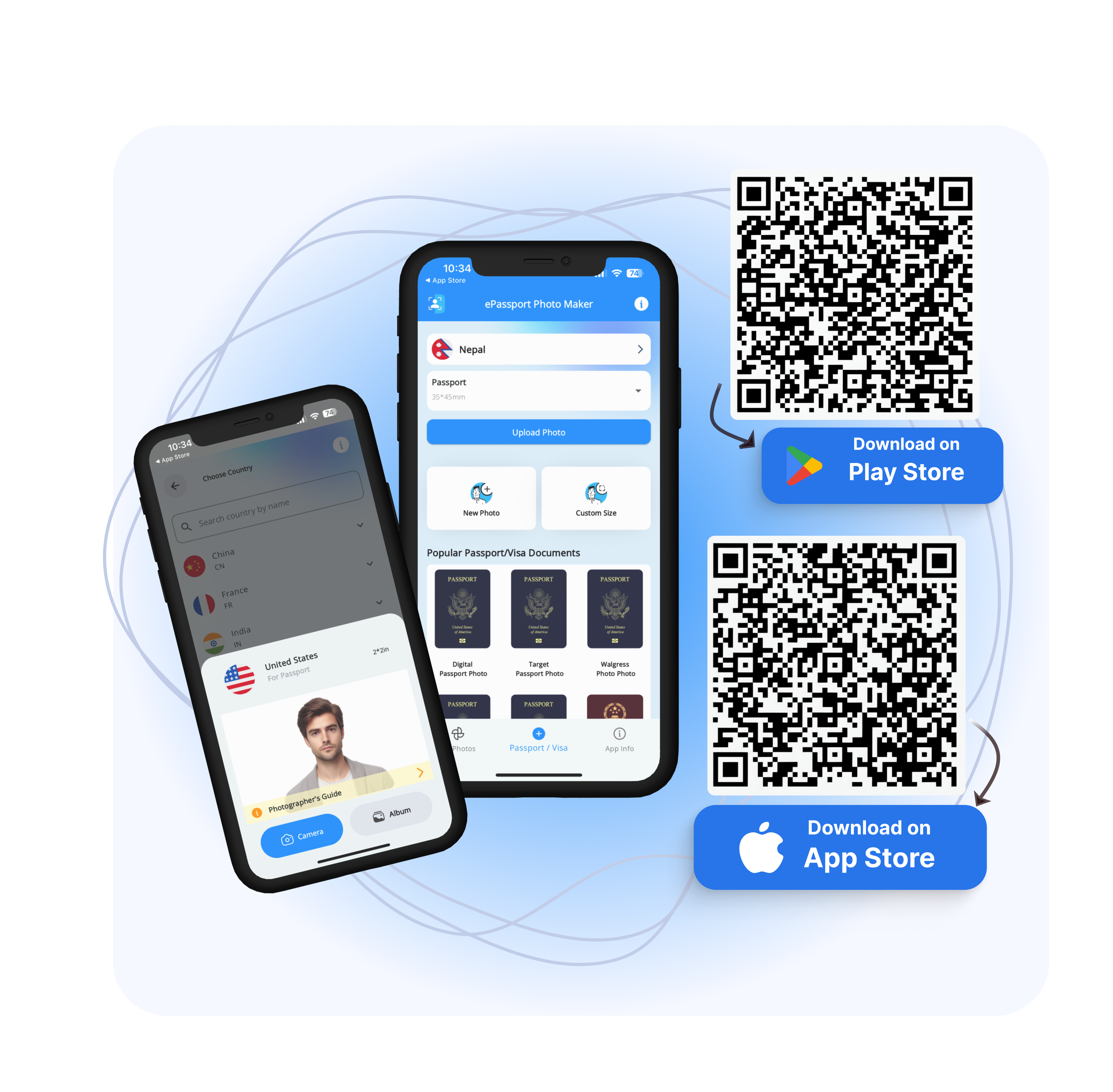
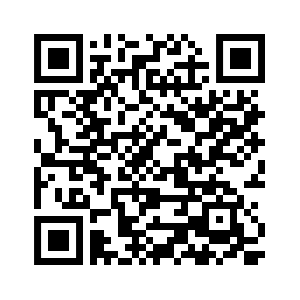
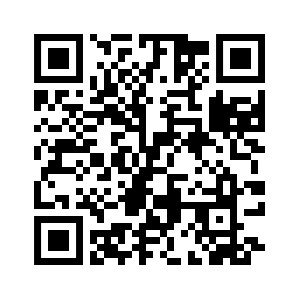
![How to Take Perfect Passport Photo at Home? [Step-by-Step Guide]](https://epassport-photo.com/storage/blog-feature-images/how-to-take-perfect-passport-photo-at-home.webp)